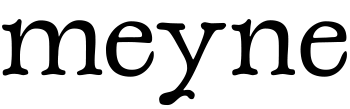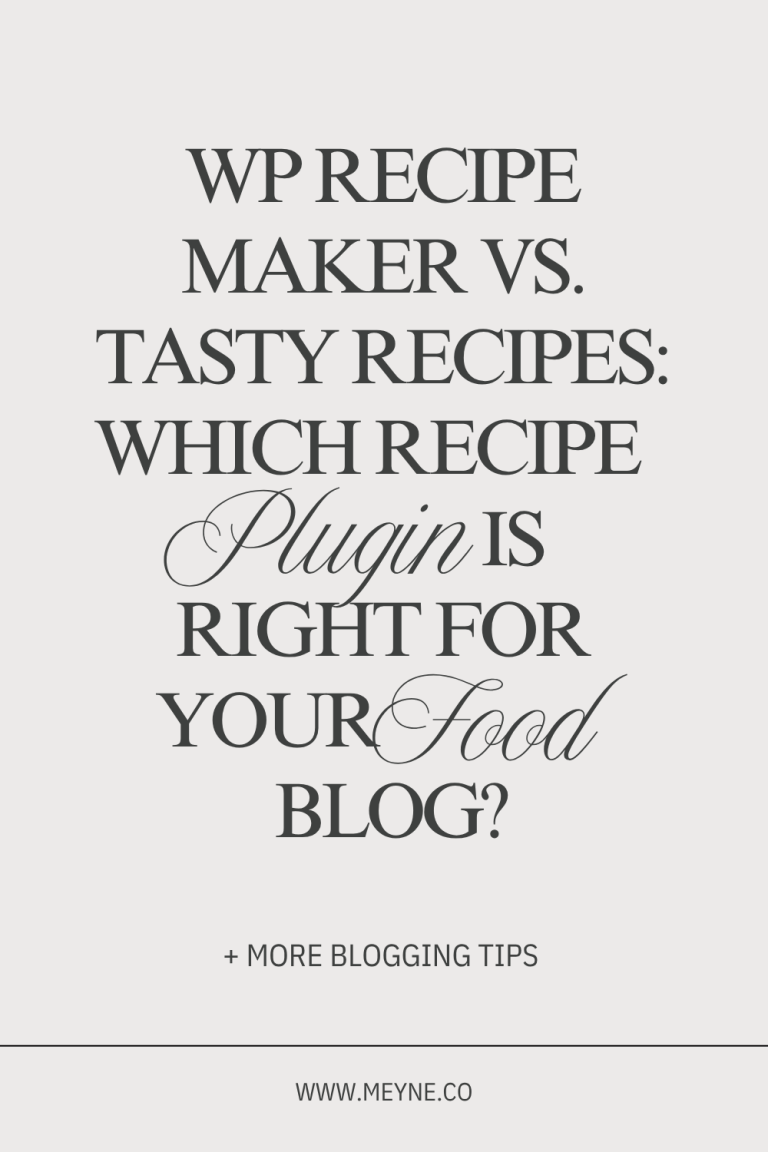Mediavine Grow is a great tool that can help you increase engagement and build your email list. (Plus, if you want to start using Journey by Mediavine ads, setting up Grow is also a requirement.)
It’s how you get those share buttons that you see in the bottom corner of blogs, making it easy for visitors to promote for you.
It also has some REALLY helpful email building tools. If you choose to, you can have it automatically insert signup forms in your posts and the conversion rate is pretty high.
Then the Automailer! Like…I used to manually send out my blog posts via email for my personal blog, but now I have Grow’s Automailer send them out weekly. It features my most recent post, and links to 4 older ones that visitors would like (and it’s smart about which ones it chooses). And the engagement on those emails is higher than I had when doing it manually.
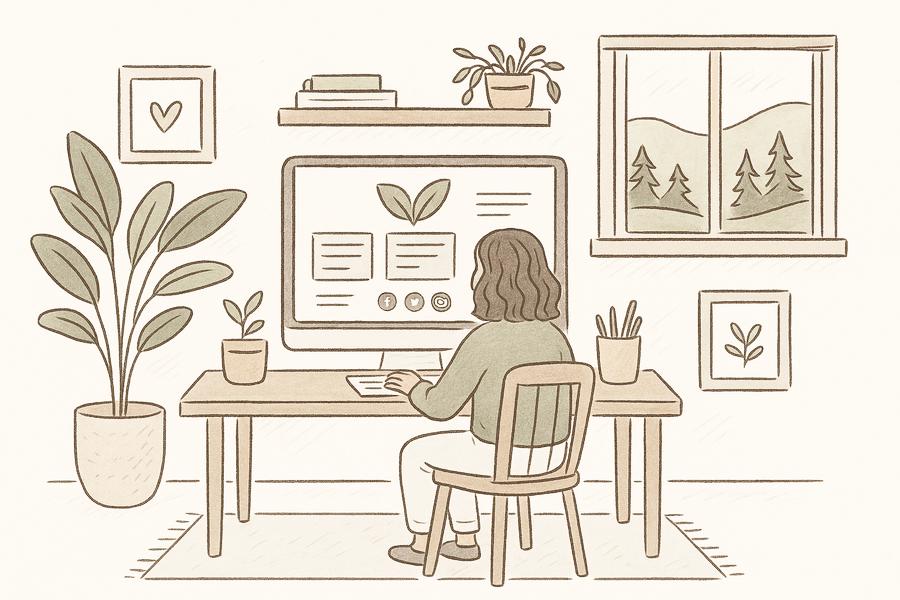
Setting Up Mediavine Grow
Step 1: Install and Activate Grow
- Log into your WordPress dashboard.
- Navigate to Plugins > Add New and search for Grow Social by Mediavine.
- Install and activate the plugin.
- Connect it to your Mediavine account by going to Grow > Settings and following the setup prompts.
Step 2: Configure Social Sharing Settings
- Under Grow > Settings, enable social sharing buttons.
- Choose the social platforms you want to display.
- Customize button styles to match your branding.
- Decide whether to display share counts (helpful for social proof if you have a lot of sharing, but can slow down load times).
Step 3: Enable the Recommended Content Widget
The Recommended Content widget keeps visitors engaged longer by displaying your best posts.
- Go to Grow > Recommended Content.
- Customize the widget’s appearance.
- Set it to display related content based on categories or tags.
Step 4: Set Up Grow’s Email List Feature
Grow helps you collect email subscribers effortlessly.
- Under Grow > Email Settings, connect to your email provider (like ConvertKit or Mailchimp).
- Customize the opt-in form design and placement.
- Consider enabling Grow’s Smart Subscribe to show the form at optimal moments.
Optimize Mediavine Grow for Maximum Results
Match Grow to Your Branding
- Customize your colors to blend with your blog’s aesthetic. This affects all Grow widgets and helps everything feel cohesive.
- Add your site logo with Co-Branded Sign Up. It creates a more trustworthy experience and encourages more sign-ups.
Take Advantage of Grow Subscribe
You can swap out your old subscribe forms and switch to Grow’s built-in Subscribe features (if you don’t mind the look). These are designed to gather reader consent while integrating with first-party data collection.
Choose the form types that work best for your site:
- Spotlight Subscribe (my favorite because it draws attention, but isn’t a jarring interruption for visitors)
- Pop-Up Subscribe (yes, it’s Google-friendly!)
- Link Share
- Most Valuable Content Subscribe
- Click to Subscribe
Make your forms as specific as possible: tell readers what they’ll get, how often, and why it matters.
- Turn on Subscribe Action Pack to prompt signups whenever users interact with Grow features like bookmarking.
- Use a Subscribe Redirect to send readers to a thank-you page, freebie, or product after they sign up.
- Connect your Email Service Provider to automatically send Grow subscribers to your ESP list (no more manual exports!).
Optimize Recommended Content
Grow’s Recommended Content keeps readers on your blog longer by surfacing posts that Grow thinks they’ll love—not just what’s related.
Settings to try:
- Enable What’s Next on Mobile.
- Use Inline and/or Sidebar Recommended Content.
- Consider enabling Header Carousel on Desktop if you post roundups regularly.
You can exclude specific posts or pages from appearing, and the recommendations improve over time as Grow learns your site.
Offer Exclusive Content
Use Grow’s Exclusive Content feature to offer bonuses, freebies, or added value in exchange for a signup. If you use WP Recipe Maker or Tasty, you can enable Print Pass to unlock recipe printing only after signup. Pretty cool option!
More info on exclusive content here: Using Exclusive Content with Grow
Use Grow Links Everywhere
The Links Toolkit lets you:
- Generate Email Connect links that work with supported email providers
- Create Grow Links to use in social media, email, or anywhere you share links
These links help Grow identify readers, serve them better ads, and increase your revenue. More identified readers = more earnings.
Of course, best practices and optimization can change regularly. Check Mediavine’s page to read their current best practice recommendations here.
Grow is just a really easy way to boost engagement, social shares, and email subscribers. If you haven’t set it up yet, it’s time. And if you’re a growing blogger not quite at the level for Mediavine ads yet, definitely check out Journey to start earning from the traffic you do have.