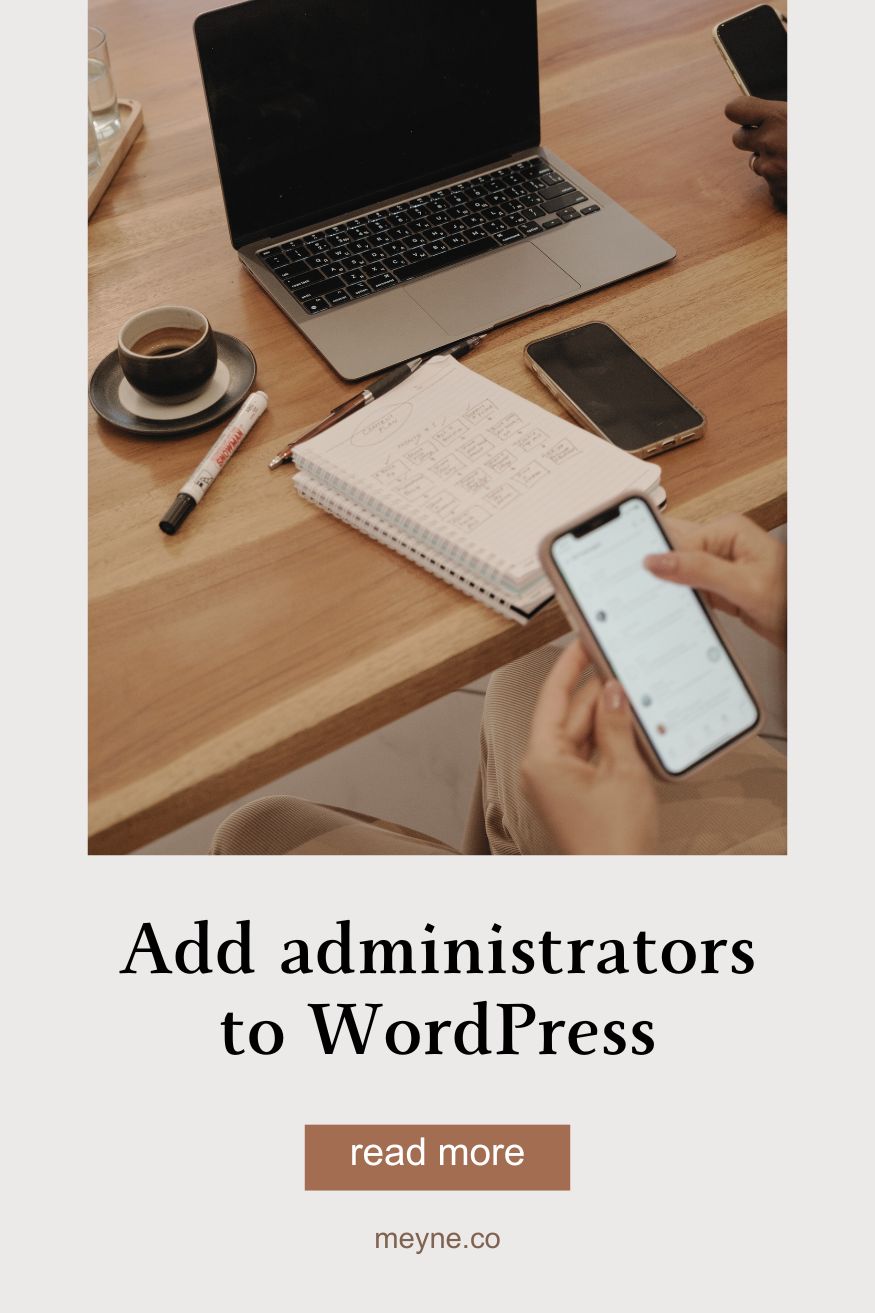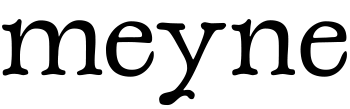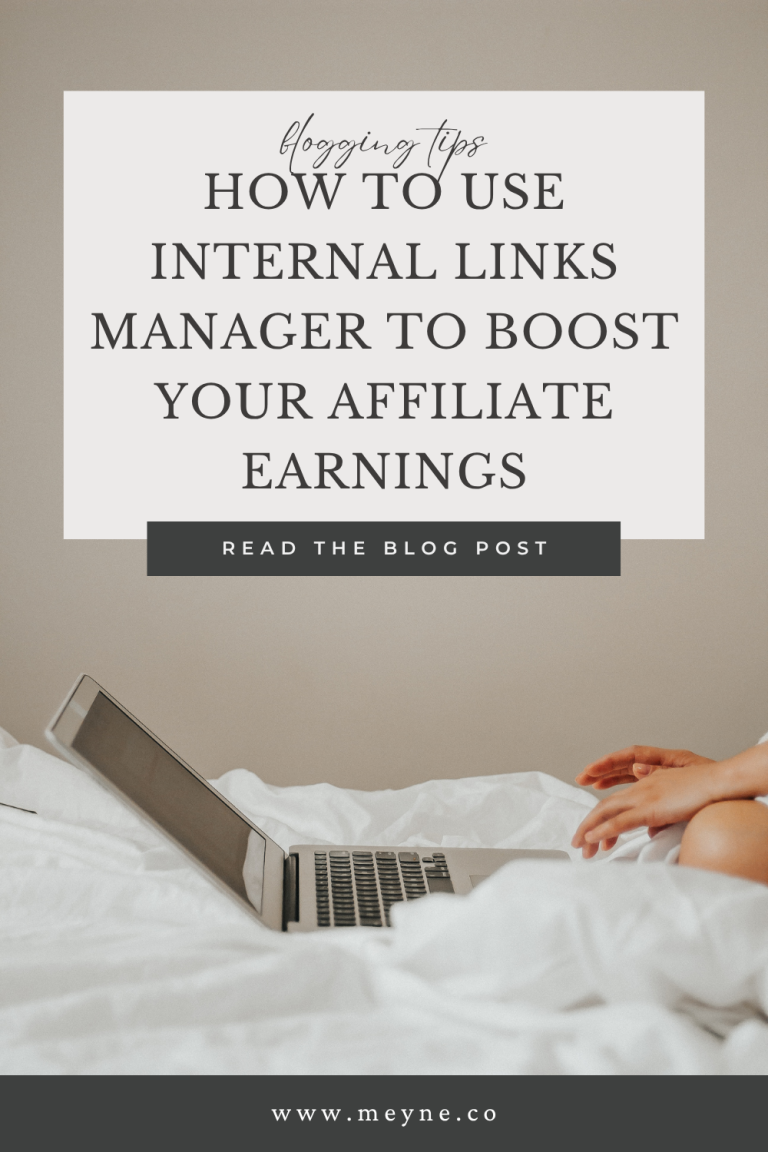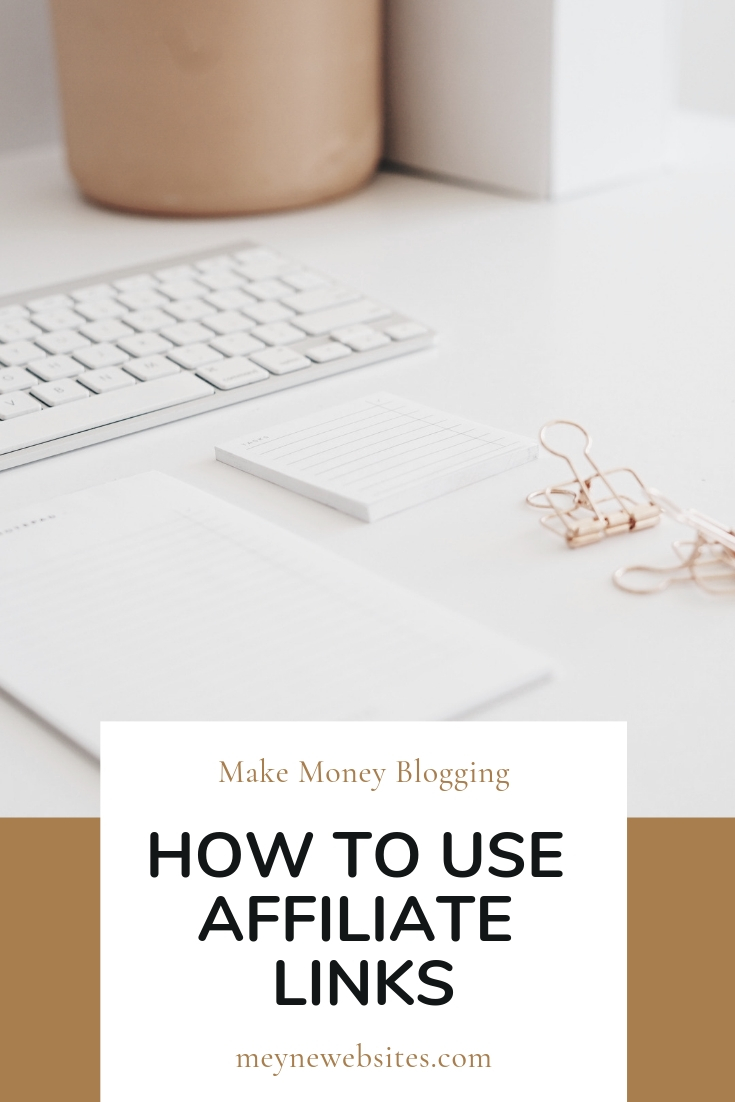When you start hiring pros to help with your blog, you’ll need to add us as administrators to your blog. Whether you’re working with a developer, content manager, or assistants, giving admin access lets us get the work done you’re hiring us for without compromising your security.
Step 1: Log into Your WordPress Dashboard
First, navigate to your WordPress login page and enter your credentials to access the admin panel.
Step 2: Go to the Users Section
Once logged in, look for the Users menu on the left-hand sidebar. Click on Users > Add New.
Step 3: Enter the New Administrator’s Details
On the Add New User page, fill in the required details:
- Username: Choose a unique username for the new admin.
- Email Address: Enter a valid email where the user can receive notifications.
- Password: You can generate a strong password or create one manually.
- Send User Notification: Check this box to email login details to the new admin.
Step 4: Assign the Administrator Role (Very important!)
In the Role dropdown menu, select Administrator. This grants full access to the website, so be sure you trust the person you are adding.
Step 5: Save and Confirm
Click the Add New User button. The new admin will get an email with login details and can now access the site.
Security Tips for Adding Administrators
- Only grant admin access to people you trust.
- Regularly review the list of users and remove unnecessary admin accounts.
- If the access is only temporary, like a plugin developer that needs to login to troubleshoot, you can use a plugin like Temporary Login Without a Password.
- For extra security, you can add the plugin WP Activity Log to track who logged in and what changes they made. This can especially help if there are a lot of people with admin access and you need to track down the cause of a break or loss in content.
Once we’re added to your blog, we can go in and set up our own secure password.